I'm using the Debian & Ubuntu derived Pop OS on my IdeaPad 5. This means if I want to install software, I can use apt -- but that will only install software packages that are in the distribution's package repositories.
Usually that's not a problem, but sometimes the version of the software I want to install is not as current as I might like.
That's exactly the problem I have right now with NeoVim.
sudo apt install neovim # version 0.6.1-3I want to use NeoVim as my editor in VSCode with the excellent VSCode Neovim plugin. But, as of this writing, the plugin requires version 0.9 or greater, so I need to install a more current version -- or even better, the latest version of NeoVim, 0.9.4.
Installing NeoVim: the AppImage
After some trial and error, I found that the latest AppImage Neovim package works with VSCode. Here's how to install it:
- Download
nvim.appimageand configure as described in the Linux (x64) section from Release Nvim release build · neovim/neovim. - Move the AppImage to your preferred AppImage folder (mine is
~/Applications) - At the command prompt, go to your AppImage folder and run
chmod u+x nvim.appimage && ./nvim.appimageto ensure the nvim AppImage will run on your system. - Update the Vscode-neovim › Neovim Executable Paths: Linux with the absolute path to the
nvim.appimagefile. This means no~characters -- instead, something like this:/home/accountname/Applications/nvim.appimage(your exact path will be different). - Reload VSCode.
I was not able to get either the Flatpak or Snap versions of NeoVim to work with the VSCode Neovim plugin, because these types of packages are intentionally sandboxed to keep your system safe.
But the AppImage worked exactly as expected, and I can use the latest and greatest version of NeoVim. I'm back to coding in VSCode with all of the vim movement commands literally at my fingertips.
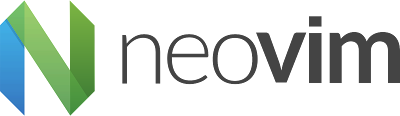
Comments